Mac driver for Razer gaming mouse
Posted by Wesley on
A forum thread at Ars Technica led me to Razer's professional products department, or Razer Pro|Solutions. The company was basically selling the Diamondback mouse under the name of 'Razer Pro' by giving it a grey colour instead of black. The design is basically identical, and the 1600DPI spec tells me it's a twin brother of Diamondback class. A matching pad by the name of 'Pro Pad' was also offered, which is none other than a white version of the gaming mouse pad 'eXactMat' which Razer sells alongside their gaming mice.
(Not) surprisingly, Razer Pro's download section listed a Mac driver right on top. I guess there's supposed to be a lot of professional users on Macintosh systems. It was quite a turn from the 'gaming' products department's counterpart. At the time of writing, version 1.62 had been released a few hours ago, so I immediately downloaded that to see if it worked with my mouse. I ran the package installer and rebooted.
System preferences now showed a 'Razer PRO 1.62' pane like so:
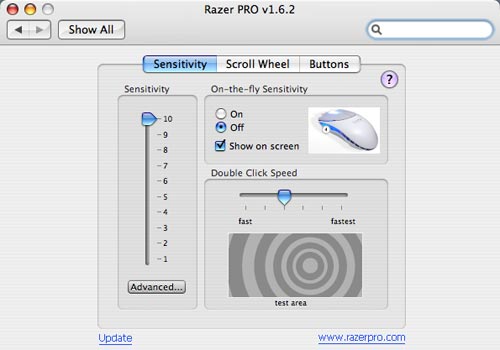
The Razer Pro preference pane
Rockin'! It offered sensitivity, scroll wheel and buttons customization that goes far beyond the default Mouse preference pane. By default, sensitivity is set to '2', so right after installing the driver the cursor moved quite slowly. I put it up all the way to 10 and the old feel came back. You could middle-click the mouse and scroll-wheel the sensitivity if you use the 'on-the-fly' option. Testing double click was fun because if you double click the center of the image, it 'shatters'. Hehe.
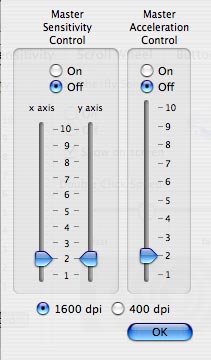
Advanced options
For those wanting to control the sensitivity further, pressing 'Advanced' will offer the options as seen above. You can also set the acceleration curve here.
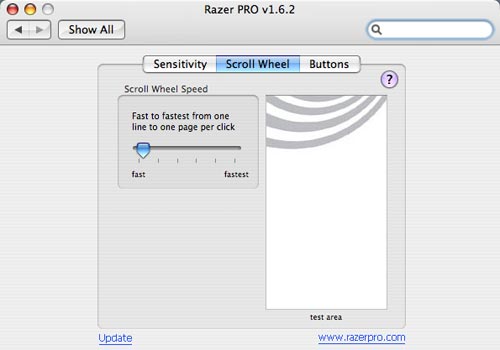
Scroll wheel configuration
In the scroll wheel section, you can set the acceleration of the scroll wheel. The slider goes from 'fast' to 'fastest'. The 'fast' setting gives you plain scrolling experience. 'Fastest' gives you some way-too-fast scroll speed. Adjust as needed.
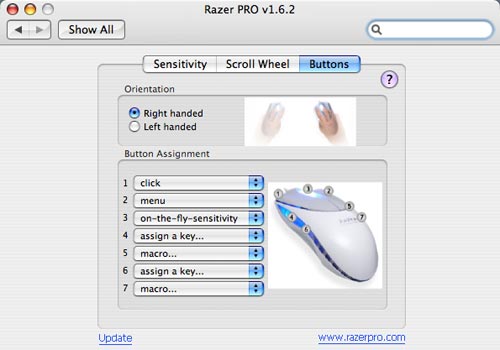
Customize your buttons
Here's something I missed a bit from USB Overdrive.... button customization. While not as flexible as USB Overdrive (no per-application setting) it offers a good set of control over the buttons. One thing I particularly liked was the fact that the two buttons that sit next to my pinky finger can actually be used now! The default driver only properly controls five buttons, but installing this driver gave me the control to all seven. I think this alone was worth the driver install.
You can assign regular click, double click, 'menu (think right-click, or Ctrl-click)', activating the aforementioned on-the-fly sensitivity control function, keyboard key assignment, keyboard macro, or 'advanced (on-the-fly sensitivity plus any of the other function)'. Customize to your heart's delight. I assigned Spotlight and language switching on the pinky buttons as keyboard macros.
Something you should note is that installing the driver deactivates any mouse button assignment you make on the other preference panes. I had the buttons next to the thumb (buttons 4 and 6 by Razer PRO pane) assigned to Expose functions but they became inactive. I had to assign the F9 and F10 key to these buttons so I could use the Expose functions again. When assigning (including the macro), be sure to deactivate the keyboard assignment first, or keyboard presses won't be recorded. After assigning, reactivate the keyboard assignments and you'll be happy again.
And one more thing... the 'middle-click' that is used on web browsers like Safari or Firefox will become inactive if you use the on-the-fly sensitivity function. I disabled that because apparently, assigning nothing to the button won't reactivate the middle-clicking. You have to assign the on-the-fly sensitivity to button 3, then disable the function on the Sensitivity section (go back to the screenshots if you don't get it).
I hope all those Razer mouse users on Mac can have more fun now.